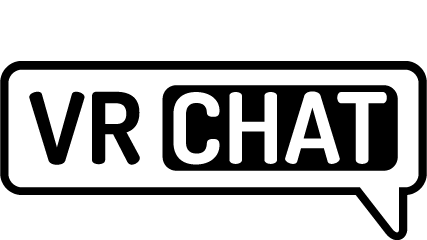Enjoy ComicVket
ComicVket 3 is a comic and doujinshi convention held in the virtual space encompassing all genres. You can join the event for free in either VRChat venue or web browser venue, the latter being developed with HIKKY's proprietary metaverse engine Vket Cloud.
How to enter
Links to enter
Steps
Video tutorials in Japanese
1. Register for VRChat
1. Access VRChat website
VRChat is one of the platforms hosting ComicVket 3. Even if you don’t have VR devices, the platform is accessible with a Windows desktop PC. If you are using smartphones, tablets, Mac, or other devices, please use Vket Cloud instead.
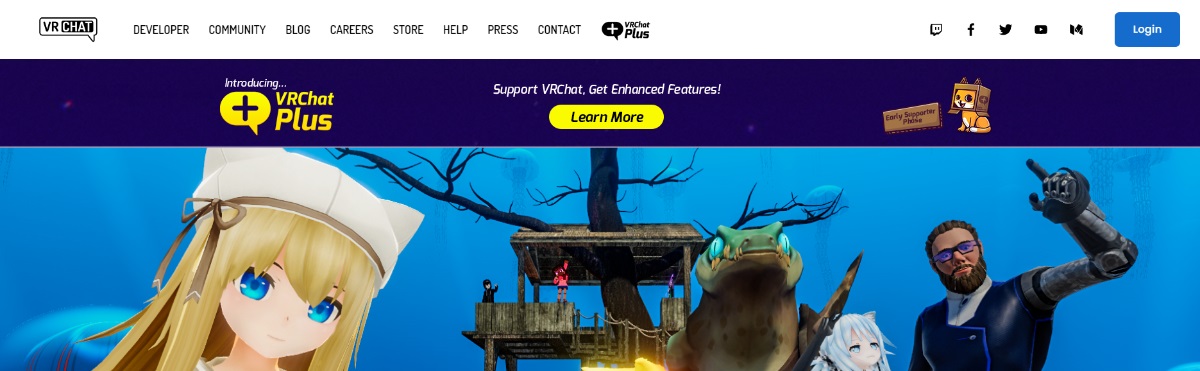
2. Create a VRChat account
Playing VRChat requires an account.
Note: You can create an account for free.
After accessing VRChat, click “Login” to open the login page.
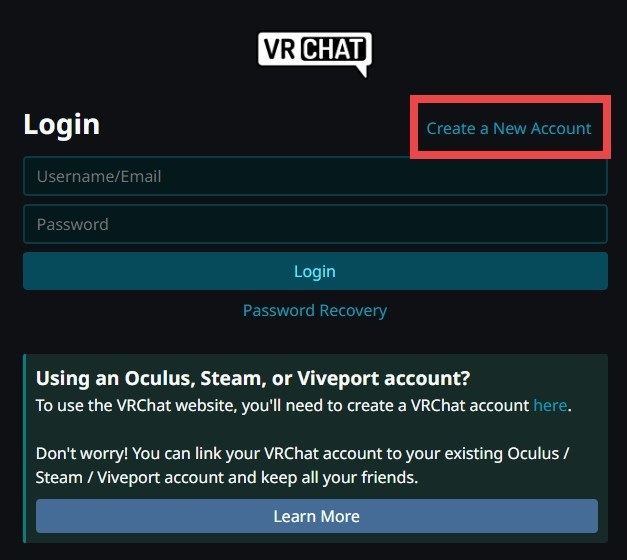
Since you don’t have an account at this moment, click “Create a New Account”.
Fill in the fields on the input screen.
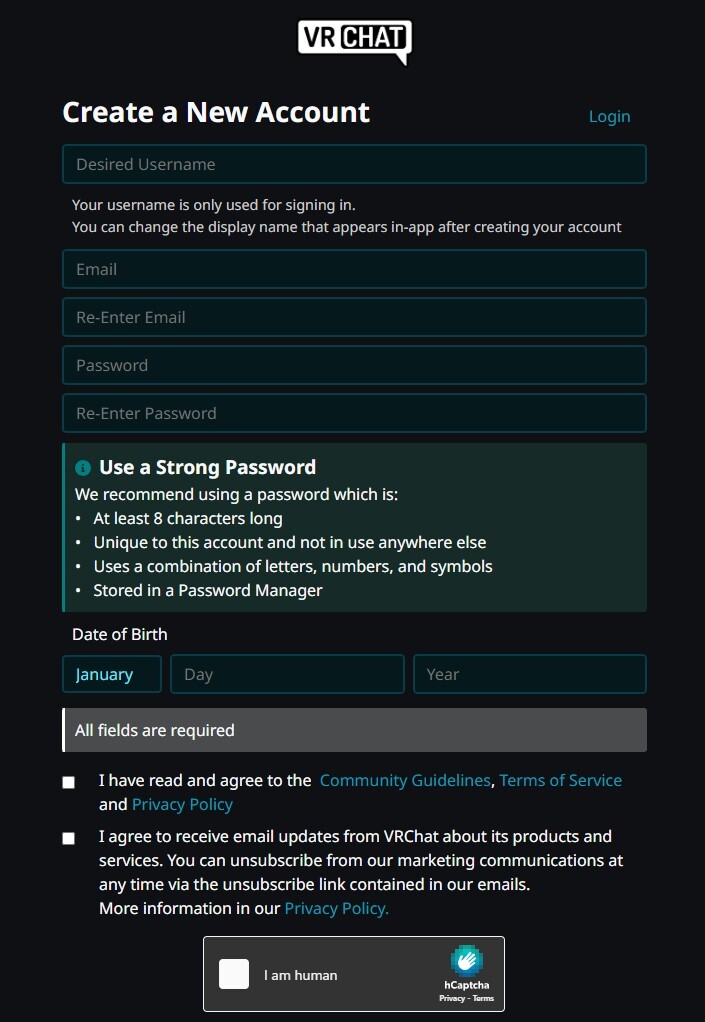
- Desired Username
- This is the username that will be displayed in VRChat. Please note that names that are too short or identical to other users will not be accepted.
- Enter the email address you will use to log in to VRChat. You will receive an authentication email later.
- Re-Enter Email
- Re-enter the email address you entered above.
- Password
- Enter the password you will use to log in. If your password is too short, it will not be accepted.
- Re-Enter Password
- Re-enter the password you entered above.
- Date of Birth
- Enter the date of birth.
- Read through and confirm the VRChat Terms of Use, then click “Create Account”.
3. Verify your email address
After completing the VRChat registration, you will receive an authentication email to the email address you entered. Click on the URL in the verification email, and your account registration with VRChat is complete.
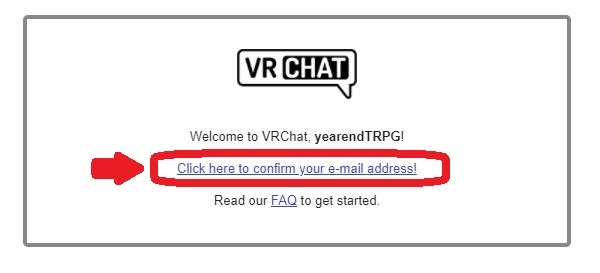
2. Install and register for Steam
1. Access Steam
Install the Steam platform on your computer so that you can use the VRChat application. Note: The installation is free of charge.
2. Install Steam
Click “INSTALL STEAM” to download the file (SteamSetup.exe).

Once the download is complete, launch the downloaded file and follow the on-screen instructions to install Steam.
3. Launch Steam and create an account.
Create a Steam account to use the Steam services. Note: You can create an account free of charge.
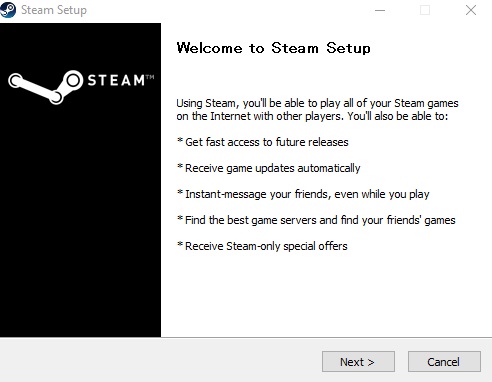
When you launch the installed Steam application, the login screen will appear, as shown in the image. Click on “CREATE A NEW ACCOUNT”.
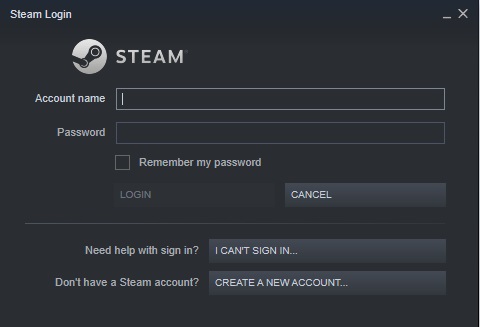
Enter the email address you want to use to log in to Steam.
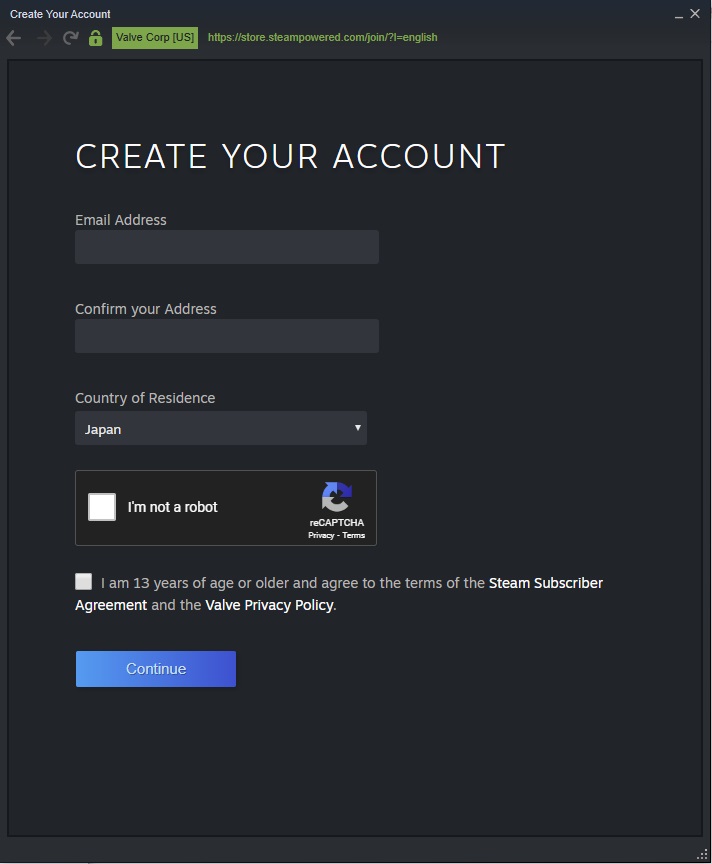
An email will be sent to the email address you’ve just entered. Click “VERIFY MY EMAIL ADDRESS”.
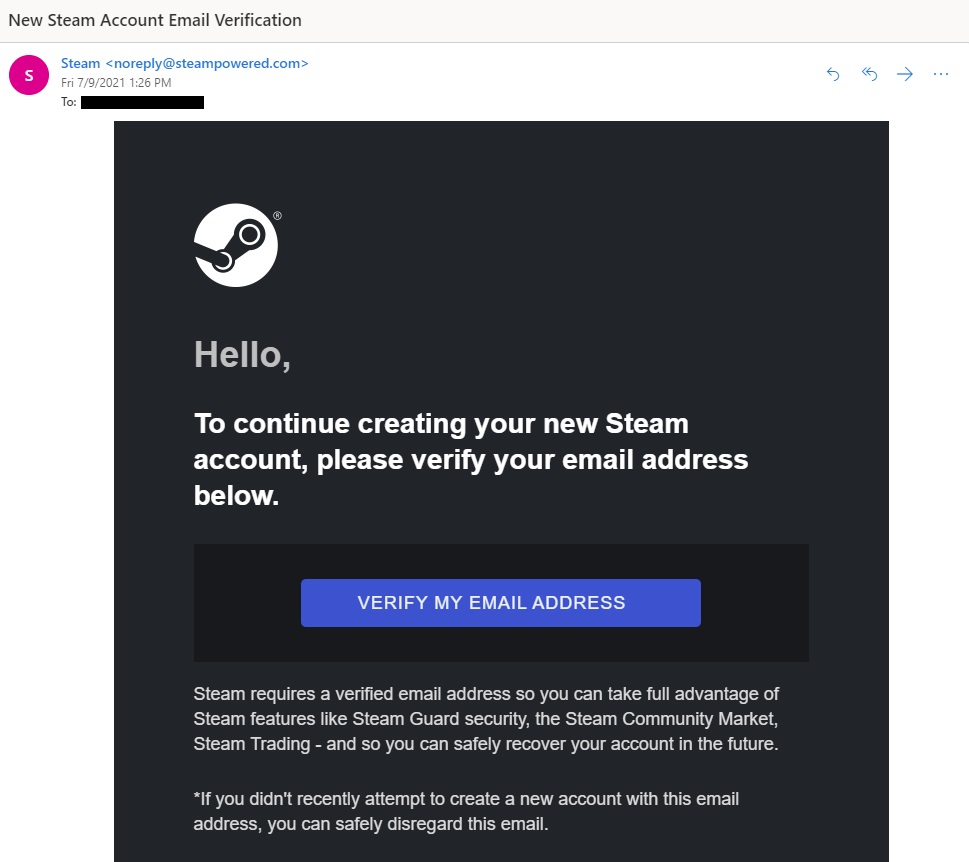
When the account creation screen appears, enter your Steam account name and password, and click “Done”.
4. Log in to Steam.
Once you have entered your information, your Steam account will be ready for use.
Launch Steam and make sure you can log in.
3. Install VRChat and log in
1. Install VRChat using Steam.
The VRChat application can be installed and launched using Steam.
Note: The installation is free of charge.
Launch Steam and enter “VRChat” in the search field. Click the VRChat card that appears just below the search window.
Note: If it does not appear, press enter and execute the search. Click VRChat from the results.

Scroll down to the bottom and click on “Play Game” to proceed with the installation.
2. Launch VRChat
After completing the installation, click on “Library” at the top of the screen. Click on the VRChat item in the sidebar, and press the green “PLAY” button.
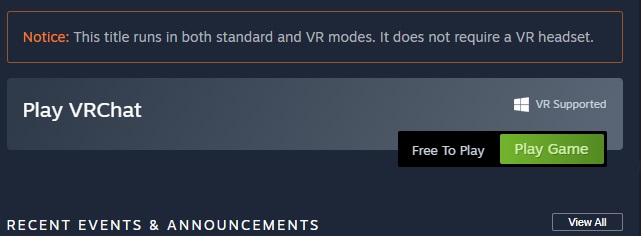
You will be asked if you want to launch VRChat in VR mode or desktop mode. If you are using a VR device, select “Launch VRChat in Steam VR mode”. If you don’t have a VR device, select “Launch in Desktop (Non-VR) mode”. Click play.
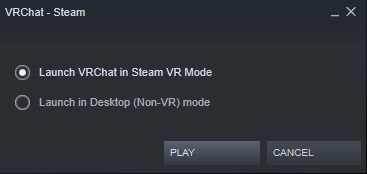
3. Log in to VRChat with your VRChat account.
Once VRChat is launched, select the account you want to log in with. This time, we will use the VRChat account we just created to log in, so select "VRChat."
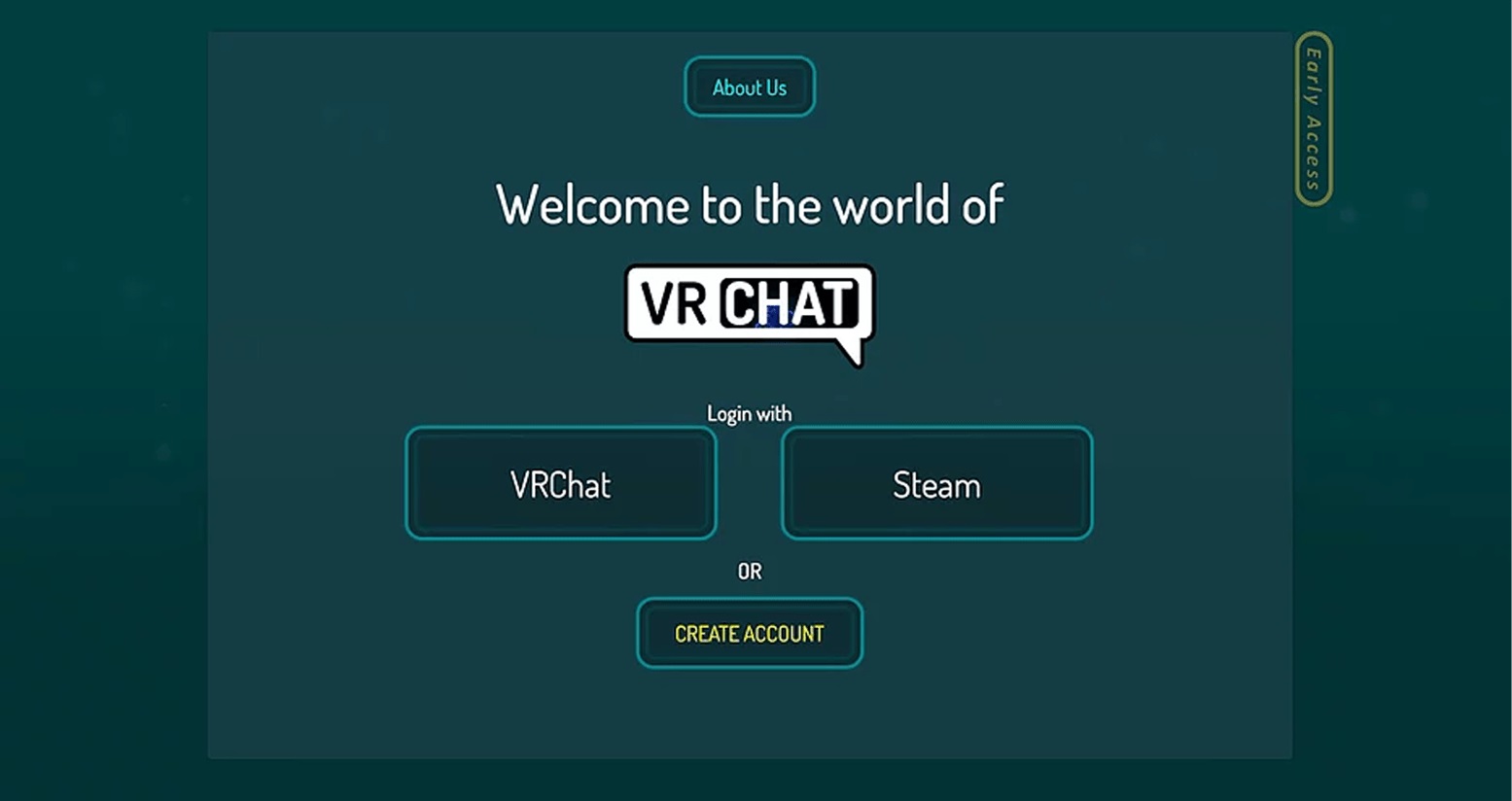
Enter the username and password that you registered when you created your VRChat account. After entering the information, click the "Done" button to log in.
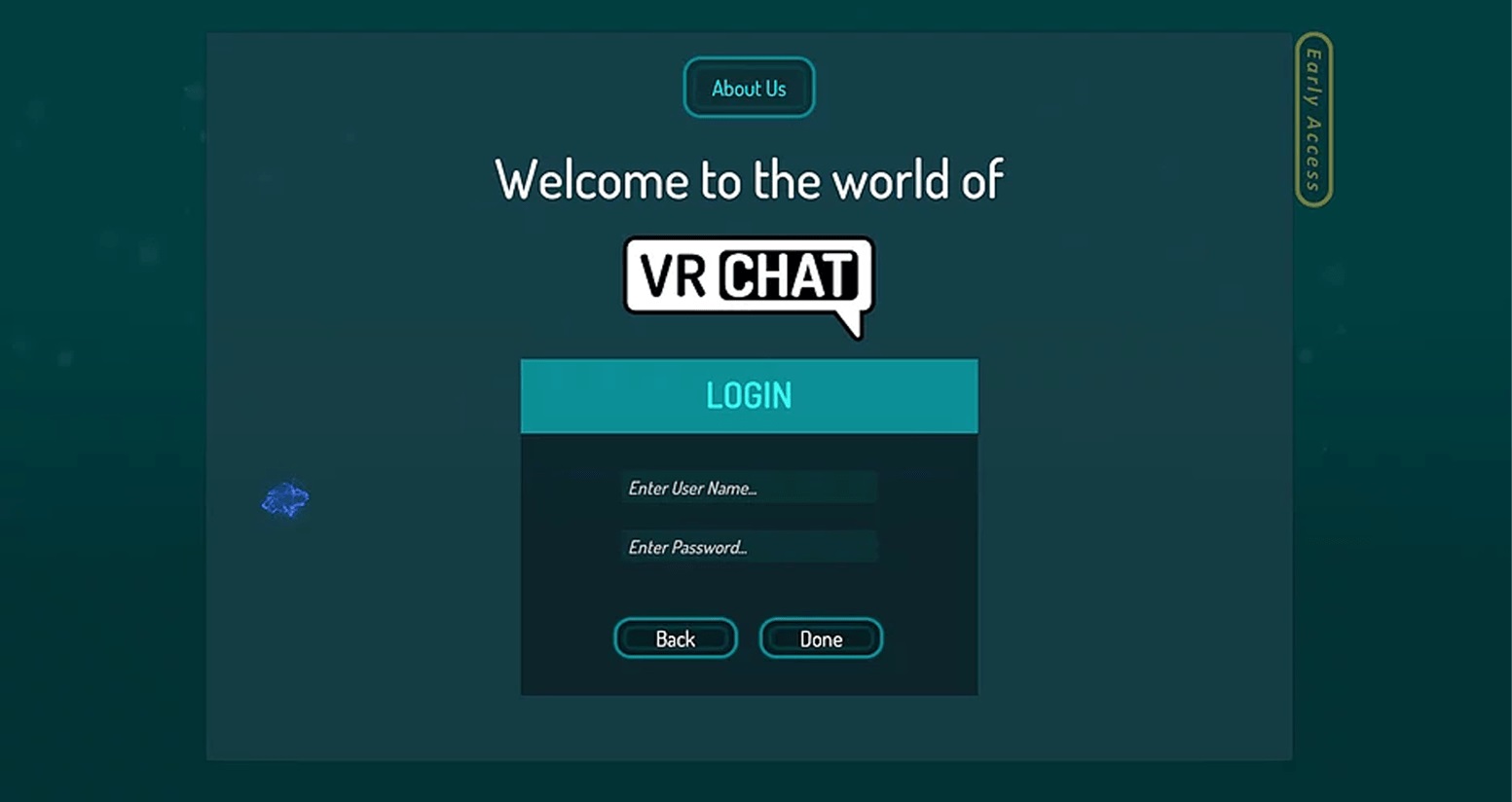
After successfully logging in, you will arrive at a place that looks like a waiting area (VRChat Home).
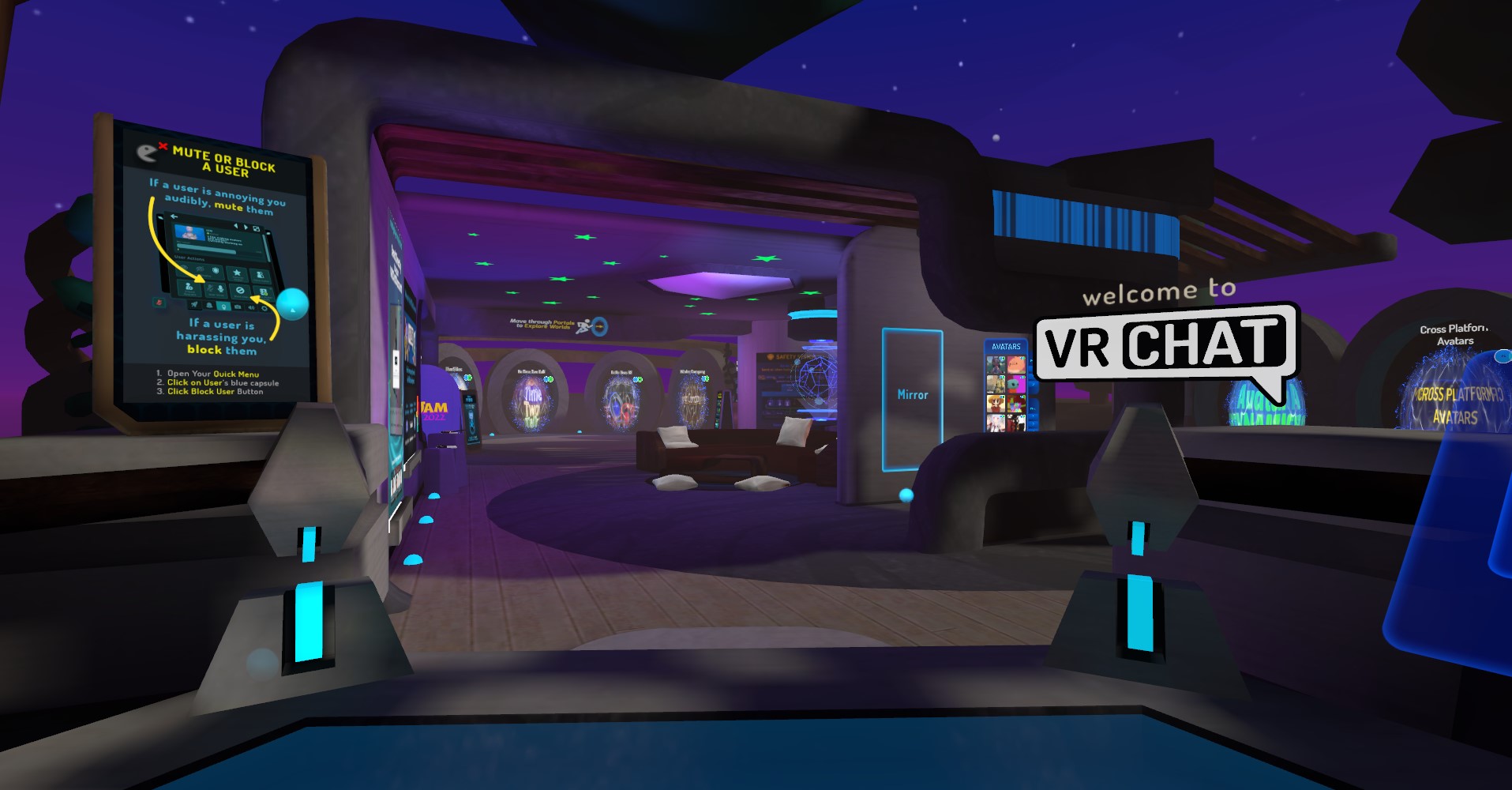
If you see the tutorial, please go through the tutorial. In that case, you will arrive at the VRChat Home after completing the tutorial.
4. Visit the venues
1. Search for the world
Try accessing the ComicVket 3 venues!
Press the "ESC" key to open the menu. When the menu opens, click on "Worlds" in the upper left corner.
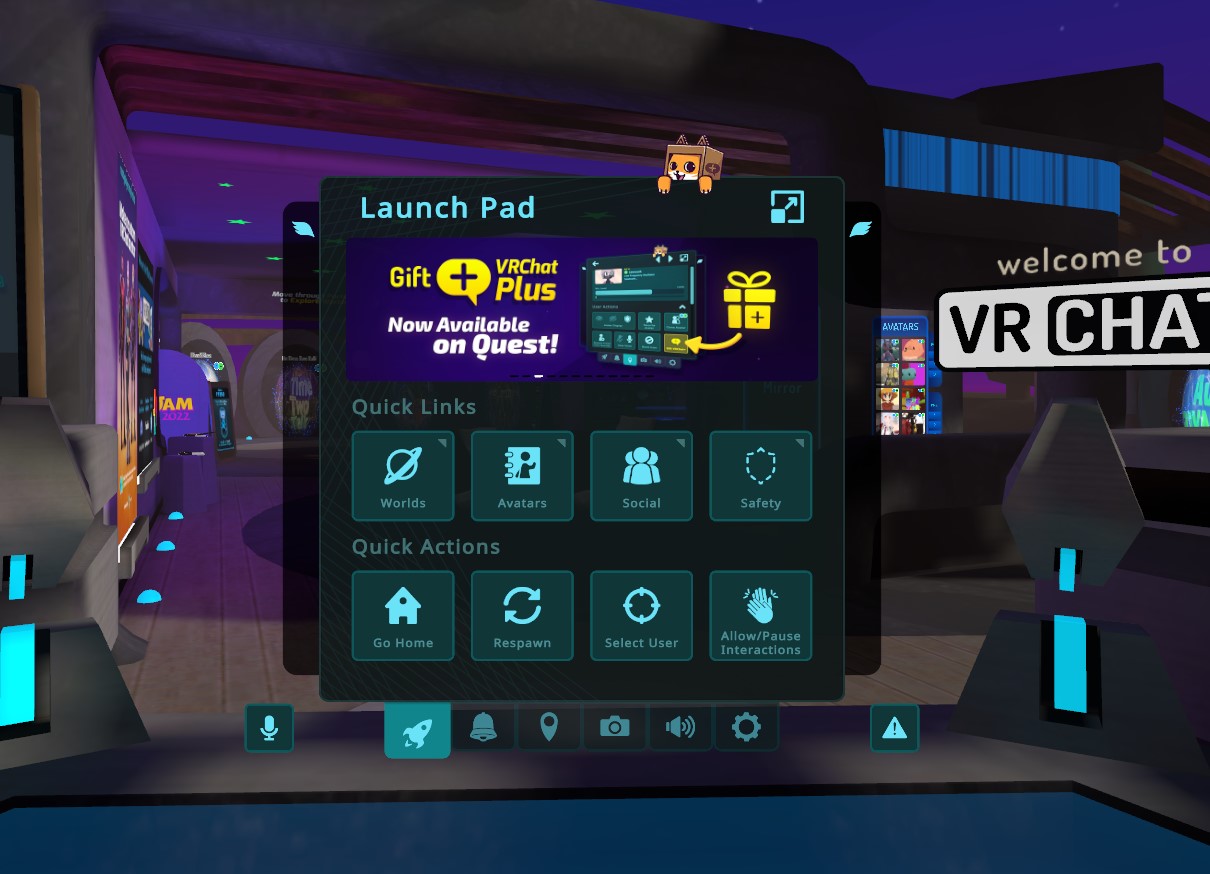
Click the "Search" button in the upper right corner. Enter "ComicVket" in the search field and click the "OK" button.
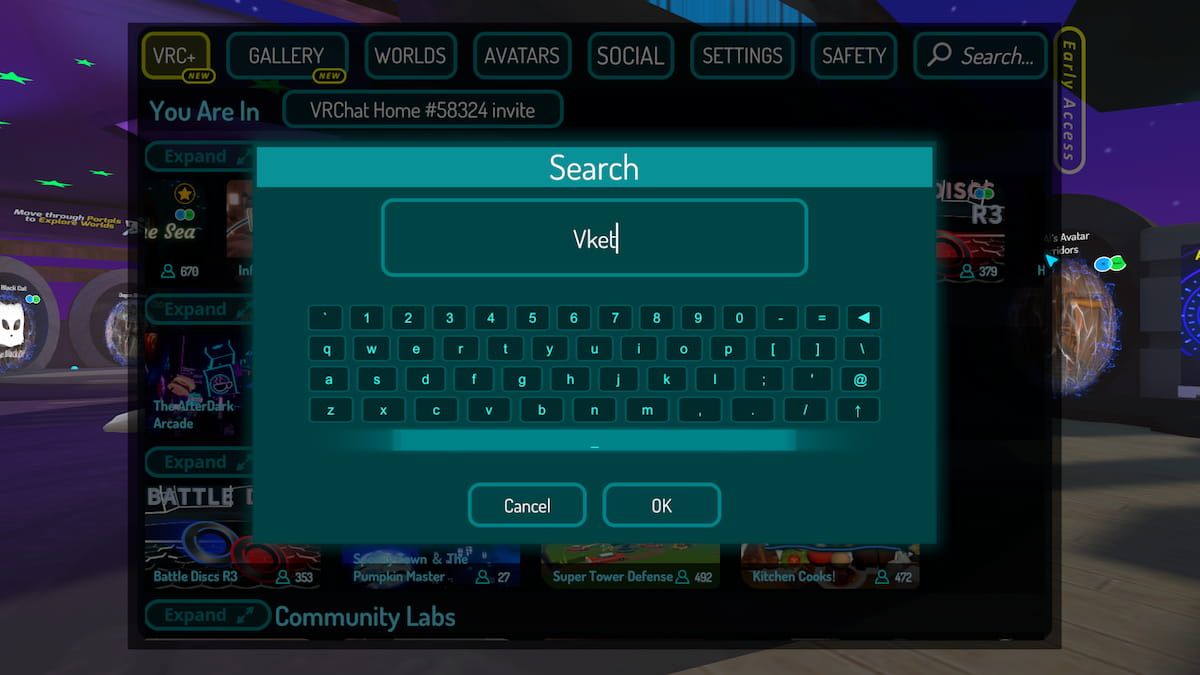
You will find the list of ComicVket 3 worlds. Now, select the world that you want to visit. You will see the details of the world, so click the "Go" button to visit the world.
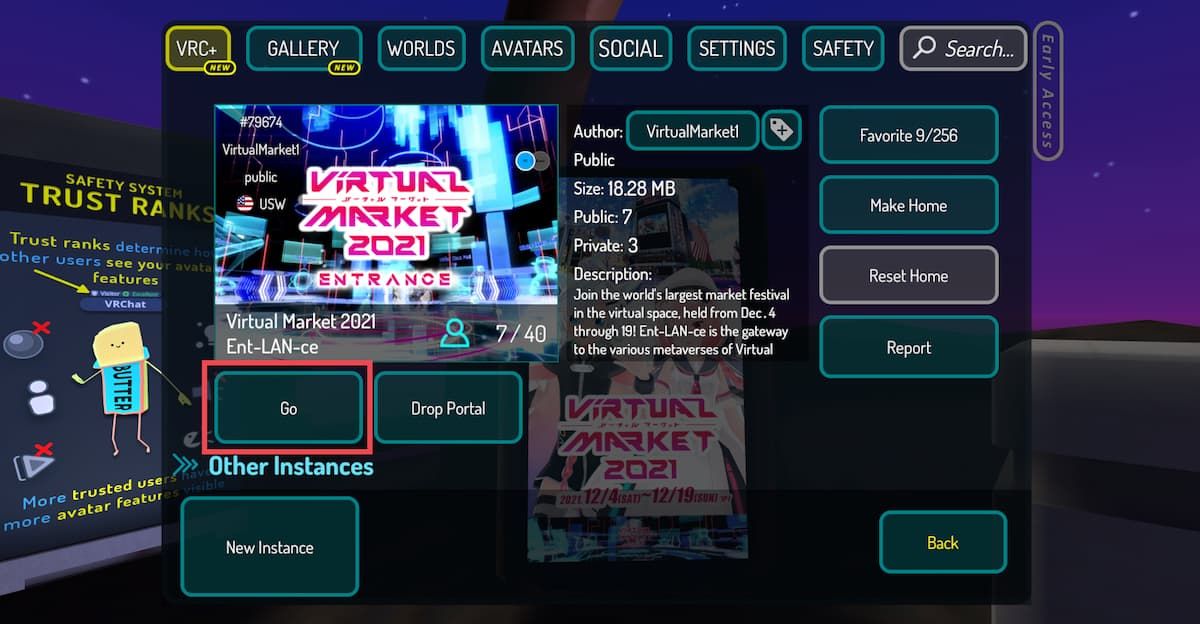
Note: Above images are for reference only.
2. Use the world links and Invite Me
You can also visit ComicVket 3 from the world link on the catalog pages or on the top of this page. First, get inside VRChat by following the steps explained above. Then, click the world link on your browser to open a window like below.
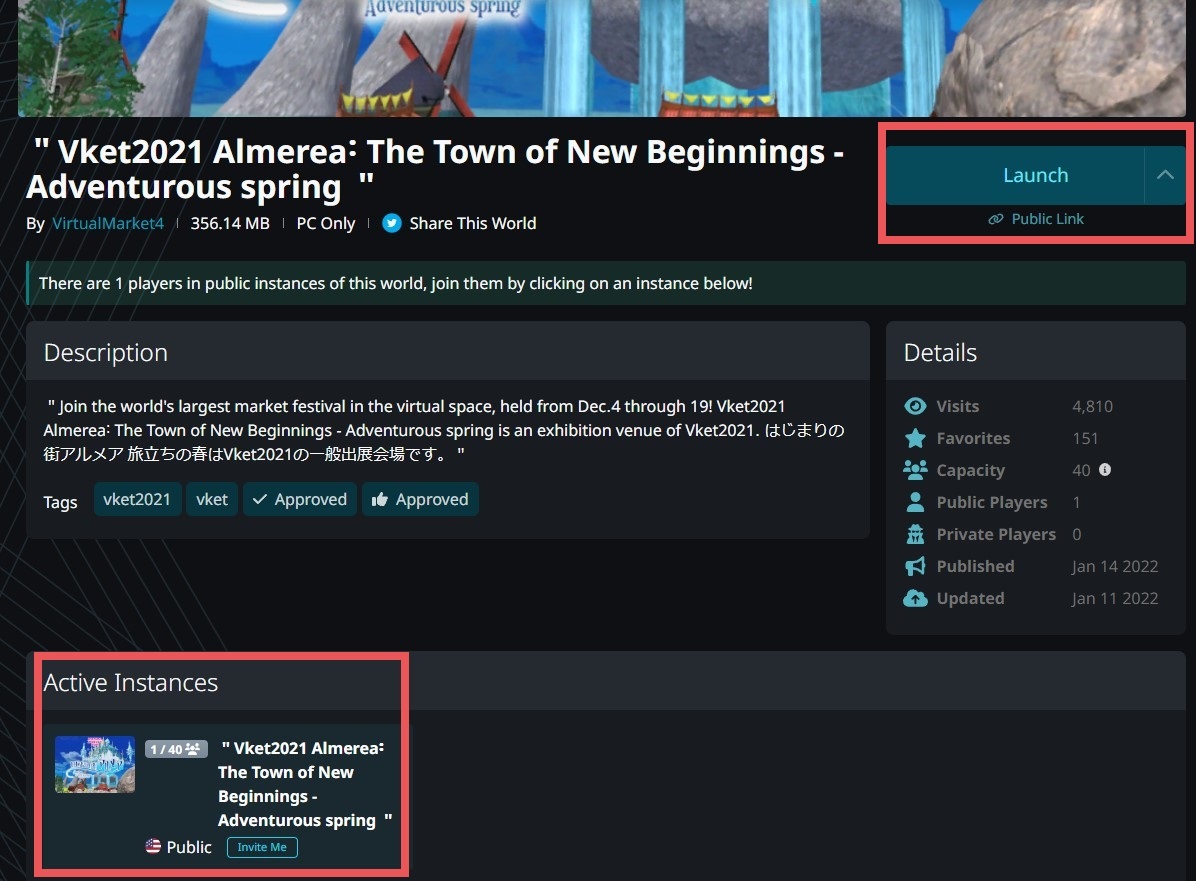
Here you can see all accessible instances at the bottom left, alongside the number of players inside. Click the instance of your choice. Alternatively, you can choose to create your own instance with the Launch button on the right. "Friends+" comes in handy when you want to restrict the entrance to your friends and their friends in VRChat. "Invite+" provides even more control, letting people in only if they are invited. You will now see a window like below.
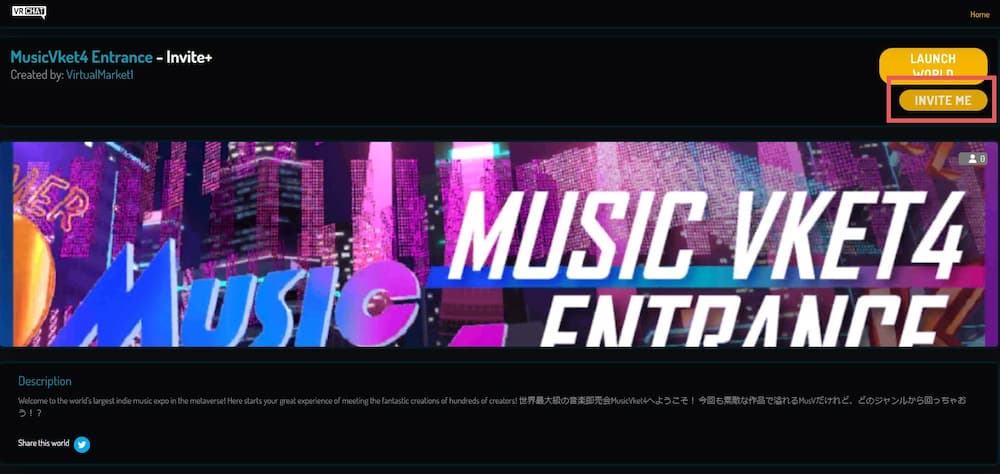
Click "INVITE ME" to send the invitation for this instance in VRChat.
Inside the VRChat, you will find the invitation on the top left of the Quick Menu. In desktop mode, you can open the Quick Menu by pressing the Esc key.
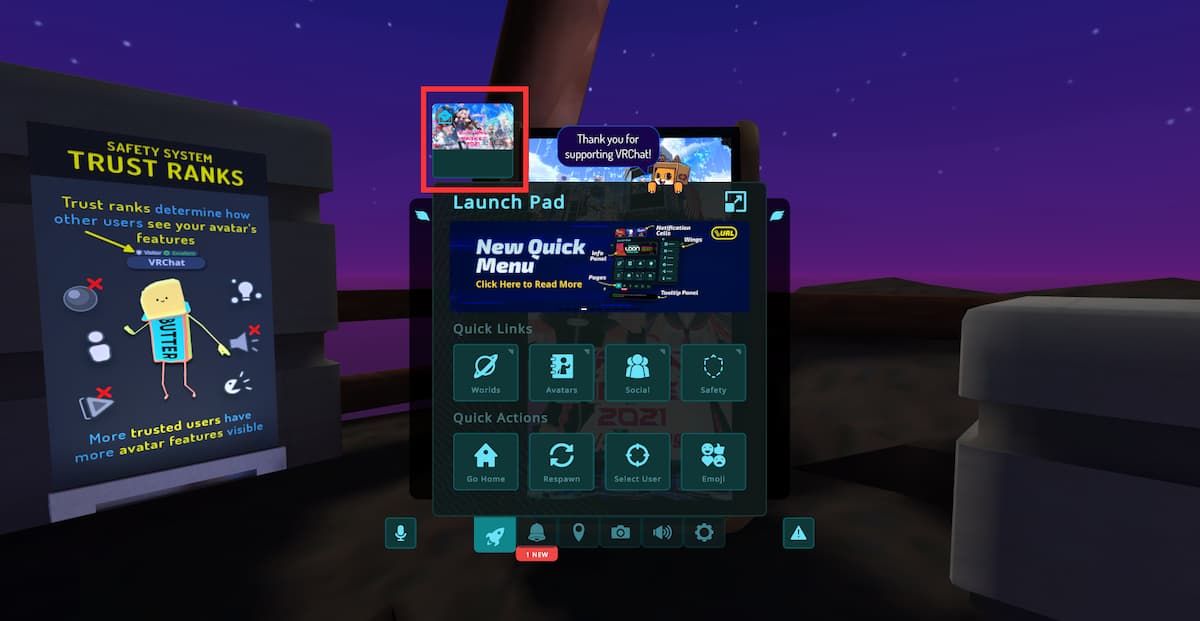
Click this invitation and press the checkmark. That's it! You are now in the desired world instance.
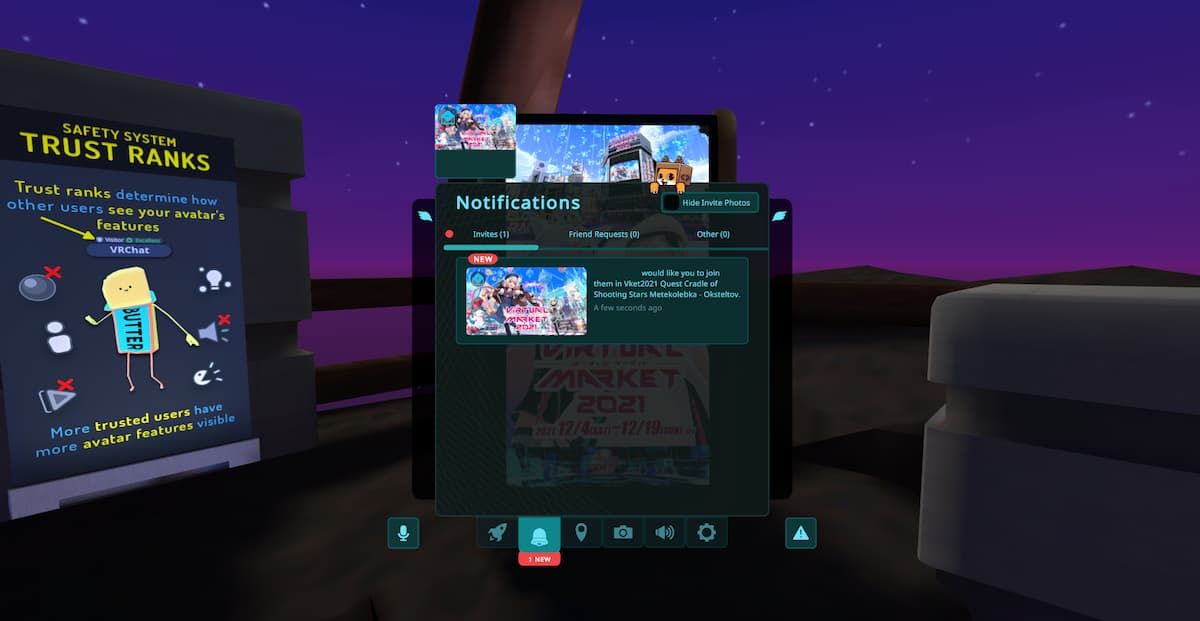
3. Visit the venues smoothly with the extended menu
At each venue of ComicVket 3, the extended menu will let you tour the venues with ease.
In addition to the mirror function, which you can use at any time, and the map function for understanding your current location, there are various other functions such as changing your movement speed and teleporting to different places.
Don't miss out on these useful functions!
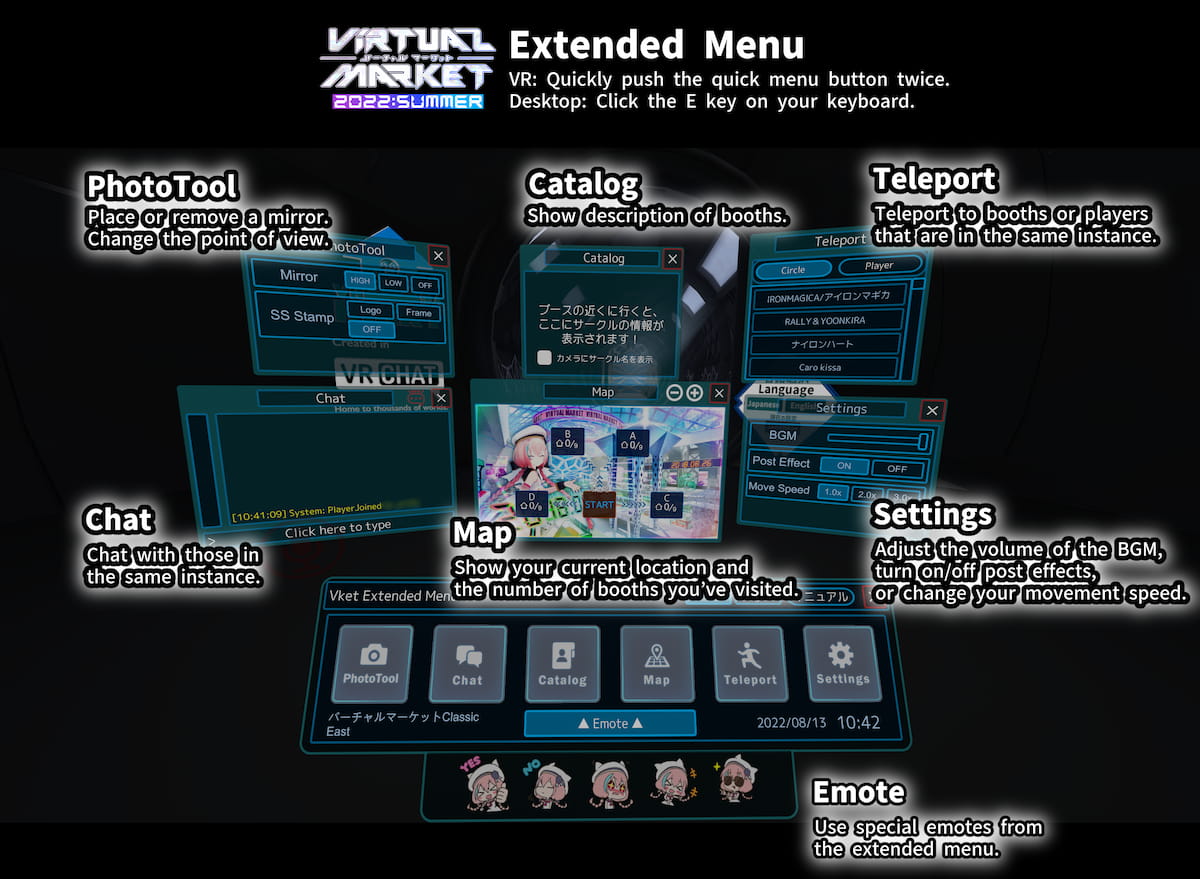
Notes
- This event permits photographing and streaming by individuals and the media. Please be aware that you may unexpectedly appear in these photos and videos. If you want to avoid such appearances, please use the private worlds of VRChat or Vket Cloud.
- Please do not visit the event in illegal, unlicensed and/or avatars that go against public order and moral.
- Please refrain from any disruptive behavior.